(adapted from: Demetriades, Dinos. Information Technology. Oxford, 2003)
1. Combine os ícones (a-i) com as palavras (1-9) abaixo.
![]()
| 01. Pointer | |
| 02. Cursor | |
| 03. C: drive icon | |
| 04. Folder | |
| 05. Close | |
| 06. Drop-down menu | |
| 07. Minimize | |
| 08. Maximize | |
| 09. Restore |
2. Leia o texto rapidamente. De acordo com o texto, quais palavras do exercício 1 você usa para fazer um folder?
|
1. To make a new folder in the Windows
OS, go to the Desktop, find the My Computer icon with the
pointer and double-click it using the left mouse button. The My Computer
windows appears, showing the different drives. Maximize
the screen if necessary. |
3. Combine as figuras (a-d) com os números das instruções do Exercício 2.
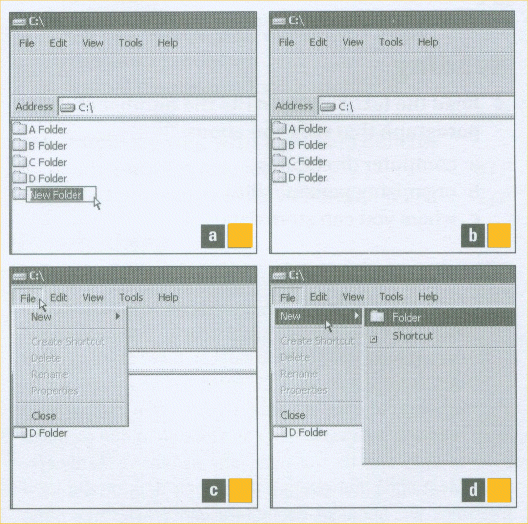
| a. | |
| b. | |
| c. | |
| d. |
4. Complete as sentenças com palavras do Exercício 1.
1. Double-click the
to view a list of folders and files.
2. You will find the Undo command in the Edit
menu.
3. The
shows you where to type on the screen.
4. The mouse controls both the
and the cursor.
5. If you click
, the window will cover all of the computer screen.
6. Clicking
changes the size and location of the window.
5. Com a ajuda da informação do texto, crie um novo folder na sua área na LAN (Aluno) e nomei-o English I.
6. Selecione 10 palavras, em inglês, que você não conhecia, escreva-as no Word e salve-as com o nome Glossário de Inglês. Guarde esse documento dentro do folder que você criou para a disciplina. Veja um modelo abaixo.
![]()
| English | Português |
| Flash on and off(v) | Piscar |
Home
A: Plano de Ensino
B: Personal Details Form
Unit 01: Creating a Folder
Unit 02: Word Building
Unit 03: Types of Computer
Unit 04: Yahoo Account
Unit 05: Parts of a Computer
Unit 06: Keyboard and Mouse
Unit 07: LANs and WANs
A Game: Hangman
Unit 08: LANs and WANs 02
Unit 09: LANs and
WANs 03
Unit 10: Designing Webpages
Unit 11: Reviewing Websites
Unit 12: Basic HTML
Ladies and Gentlemen...The Beatles
Test
S@ndroSousa