Parts of a Computer
(adapted from Glendinning, Eric H. & McEwan, John; http://www.ivillage.co.uk/computers)
Task 01. Estude este diagrama do interior de um computador. Você consegue nomear os componentes?
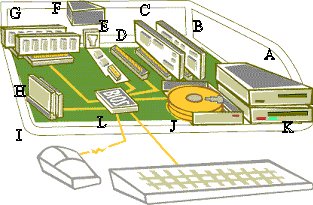
| 01. hard disk drive | 07. video card | ||
| 02. motherboard | 08. sound card | ||
| 03. memory chips | 09. processor | ||
| 04. power supply | 10. floppy disk drive | ||
| 05. bios chip | 11. modem | ||
| 06. CD-ROM or DVD ROM | 12. expansion slot |
Task 02. Dê, em inglês,
a definição destes termos. Use um dicionário para ajudá-lo
ou consulte seu professor facilitador.
1. byte 2. Gb 3.
Kb 4. Mb 5. MHz |
Task 03. Leia este diálogo sobre a compra de um computador e complete com as unidades de capacidade ou velocidade na tabela abaixo.
A: What about things like power and speed,
that sort of thing? What do I look for?
B: Well, power depends on the speed and capacity of the memory and the hard
disk.
A: The speed of the processor?
B: How fast the computer processes data. Speed is usually given in megahertz
and gigahertz.
The faster the processor, the more powerful the computer.
A: and capacity ?
B: How much storage space there is in the computer. Capacity depends on how
much there is, how big the hard disk is.
You measure RAM and video memory in megabytes or gigabytes. You've also
got cache memory. That's in megabytes.
Always look for the highest numbers.
A: What about the hard disk?
B: Hard disk capacity is in gigabytes or terabytes. Get a big hard disk for multimedia.
Audio and video files use enormous amounts of space. Once again,
the highest the numbers, the more powerful the computer.
| Component |
Capacity/Speed
measured in |
Component |
Capacity/Speed
measured in |
| 01. processor | |
04. cache memory | |
| 02. RAM | |
05. hard disk | |
| 03. video memory | |||
Glossary
| How Fast = (literalmente: 'quão rápido') 'com que velocidade' |
| The faster...the more powerful = 'quanto mais rápido...mais potente'. |
| Storage = 'armazenamento'. |
| Amounts = 'quantidades'. |
| Speed = 'velocidade' |
| Once again = 'mais uma vez' |
Atividade para Nota: Search the Net
A. Visite estas
páginas: https://www.jegsworks.com/lessons/computerbasics/lesson10/lesson10-4.htm#computerinside
https://www.jegsworks.com/lessons/computerbasics/lesson10/lesson10-5.htm
B. Read the information: "What you see: on the inside" and Power
protection and answer the questions:
a) What is called the screwdriver you need to remove the computer case?
b) What does the power supply do?
c) What is a power spike? What can it do?
d) What is a brownout?
e)What should you do to avoid static electricity 'killing' computer parts?
![]()
Task 04. Estude estas instruções
para a substituição da placa mãe em um PC.
Combine as instruções com cada figura. As figuras
estão na ordem correta.
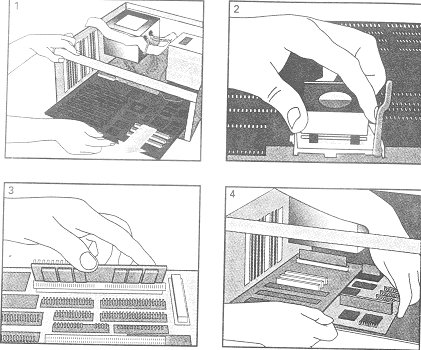

(Source: Basic English for Computing)
a. Add the processor.
b. Fit the new motherboard.
c. Remove the old motherboard.
d. Put it back again.
e. Add the memory.
Don't touch the contacts.
| Grammar Focus: Making instructions Note como podemos dar instruções em Inglês. No modo imperativo, não há sujeito e o verbo é o primeiro elemento na oração. Na negativa, usamos 'don't' antes do verbo. Indicamos a ordem das instruções numerando-as (1, 2, 3, etc.) ou usando palavras que indicam seqüência, como estas: First, ... (primeiro) |
Task 05. Estude estas instruções para checagem de vírus em um disco. Complete os espaços com os verbos da lista. Use Don't quando, necessário.
click exit put select start |
Task 06. Estude estas instruções
para formatar um disco no Microsoft Windows.
Escreva as instruções na ordem correta (1-6) usando
as palavras que indicam seqüência.
Você terá de usar uma das palavras mais de uma vez.
| a. | Select 'OK' to start formatting the disk. | |
| b. | Choose 'Format' from the drop-down menu. | |
| c. | Click the 'Start' button. | |
| d. | 01 |
Put the disk into the drive. |
| e. | Choose the formatting options you require. | |
| f. | Click the 'OK' button when formatting is complete. |
Problem-solving
Task 07. Estude este diagrama. Ele mostra os ports atrás de um desktop PC. Com a ajuda do texto abaixo, relacione estes termos aos ports corretos.
1. Keyboard 2.
COM1 3. Parallel port 4. Video port 5.
Serial ports 6. USB |
|
1.
2.
3.
4. f
5.
6. g
| Desktop PC ports and connectors External devices connect ports at the
back of the computer. Different types of port are used for each device.
Most computers have: 1 keyboard port, 1 video port, 2 serial ports,
1 parallel port. Some also have a mouse port. |
Connectors
Task 08. Combine estes conectores aos seus nomes.
1. network cable 2. old
serial cable 3. ribbon cable 4. USB cable 5. keyboard cable 6. video cable 7. parallel cable 8. coaxial cable |
Home
Back to Top
Test
S@ndroSousa
