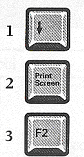Keyboard and Mouse
(adapted from Glendinning, Eric H. & McEwan, John: Basic English for Computing; http://www.ivillage.co.uk/computers; Azar, B. S.: Understading and Using English Grammar)
Task 01. Match the columns.
| 01. Esc |
Alternate | |
| 02. Alt | Page Up | |
| 03. Ctrl | Delete | |
| 04. Pgdn | Insert | |
| 05. Pgup | Escape | |
| 06. Ins | Page Down | |
| 07. Del | Control |
The Keyboard
Task 02. Study this keyboard. The keys are in four sections. Can you name them?
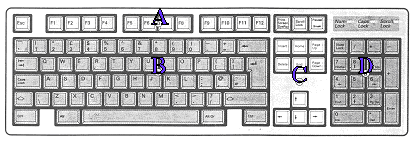
Now read the description of a keyboard to check if your answers were correct.
|
The keys on a computer keyboard can be arranged in many different ways. The most common way on a desktop PC is called the extended keyboard. The diagram shows an extended keyboard. The keys are in four main sections. The section known as the main keyboard has a key for each letter of the alphabet. It also has keys for the digits 0 to 9, punctuation marks like commas and full stops, and other common symbols. Above the main keyboard is a row of keys known as the function keys. This section includes the Escape keys to the left and the Print Screen, Scroll Lock, and Break keys to the right. The function keys labeled F1 to F12 don't have fixed functions. You can program them to perform different functions such as saving and printing. To the right of the main keyboard is a section known as the editing keys. This group includes keys which insert and delete data. It also includes the cursor keys, also called the arrow keys. These keys move the cursor around the screen. To the far right of the main keyboard is the numeric keypad. This section has keys for the digits 0 to 9 and for common mathematical symbols like plus and minus. The keys are arranged like the keys on an electronic calculator. You use these keys to input numerical data. |
Reading: two different kinds of computer mice
Task 03. Study these images which explain how computer mice work. Then, complete each sentence with a word.
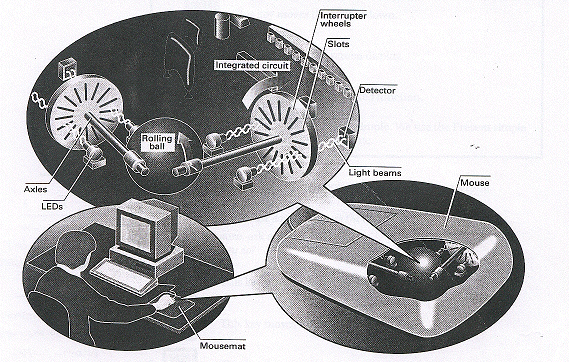

Source: https://cdn4.explainthatstuff.com/inside-optical-mouse.jpg
Task 04. Now read the text below to check your answers.
|
The ball-style computer mouse is a hand-operated device that lets you control more easily the location of the pointer on your screen. You can make selections and choices with the mouse button. This type of mouse contains a rubber-coated ball that rests on the surface of your working area or a mousemat. When the mouse is moved over that surface, the ball rolls. The ball's movements up and down, and
left and right, turn the two axles inside the mouse. As they run, detectors
register the changing position. A small integrated circuit inside the
mouse sends signals to the operating system, which instructs it to move
the pointer on the screen.
Inside an optical computer mouse
An optical mouse is much more hi-tech than a ball mouse. Where a ball mouse has quite a few moving parts, an optical mouse is almost entirely electronic (it has almost no moving parts).
Here's the inside of a typical optical mouse and a few of the main components. The most interesting bits are in the center (where the LED light shines down onto your desk) and at the front (where button presses are detected by switches):
Components inside a low-cost optical mouse:
1. A LED at the back generates red light and shines it horizontally, from the back of the mouse toward the front (from the left to the right of this photo). |
Grammar Focus 01: Revendo o Simple Present (Presente Simples)Estude estas orações sobre as teclas e o mouse óptico. O verbos em itálico estão
no Simple Present (Presente Simples). Usamos
o Simple Present para descrever coisas que são
sempre verdadeiras ou açoes habituais. 2. 2.1 2.2 |
Task 05. Veja as orações
(1-7) e corrija aquelas que estão erradas.
Example 1:
This key moves the cursor down. It doesn't move the cursor down.
It moves the cursor up.
Se você não tem certeza, pergunte
a um colega, em inglês.
What does this
key do? (O que esta tecla faz?)
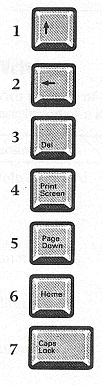
Problem-solving
Task 06. Using information from tasks 02 and 05, describe what these keys do.

Task 7.
LISTENING A.
Listen to this interview on speech-recognition,
and check the characteristics it mentions.
| need a good sound card and a microphone. | |
| take dictation with accuracy. | |
| create and compile a computer program. | |
| surf the Web by speaking. | |
| execute programs and navigate around menus by voice commands. | |
| design graphics. |
LISTENING B. Listen again and complete the spaces with the correct modal verb from the list.
can (ability) must
(necessity) should (advice = conselho) could
(possibility) will (prediction) |
1. If you want to get good results, you
get a high-quality microphone.
2. You
dictate text directly onto your word processor or e-mail program.
3. With many voice-recognition programs, the user
first train the software by reading aloud sample texts for a few minutes.
4. Speech-recognition software
help children with special euducational needs.
5. In a few year's time, I think a lot of people
use their voices to interact with computers.
Grammar Focus 02: O que são os MODAL VERBS?São verbos auxiliares que expressam atitudes do falante. Por exemplo, os verbos modais podem expressar que um falante sente que algo é necessário, aconselhável, permissível, possível ou provável. Além disso, eles podem expressar a intensidade dessas atitudes. 1. Diferente
dos verbos vistos acima (Grammar Focus 01), os verbos modais NÃO
levam -s quando o sujeito é he,
she, it. 2. Os modais são seguidos imediatamente
pela forma básica de um verbo (sem to). |
Speaking
Task 07. Match the columns.
a @ b / c
~ d : e . f
_ |
| Symbol | Name |
Symbol | Name |
| colon | forward slash | ||
| tilde | at | ||
| underscore | dot, stop |
Task 08. Pair work. Seu professor vai entregar a cada aluno uma folha. Siga as instruções.
Writing
Task 09. Com a ajuda desta tabela e a leitura da atividade 02, escreva uma breve descrição de um teclado, em Inglês. O primeiro parágrafo está feito pra você.
| Section | Location | Main Keys | Main Function |
| Main keyboard | center | each letter digits 0-9 punctuation common symbols |
input all kinds of data |
| function keys | top | F1-F12 | not fixed can program them |
| Editing keys | right | cursor keys insert, delete |
control cursor |
| Numeric Keypad | far right | digits 0-9 mathematical operations |
input numerical data |
Most keyboards have four sections. the main keyboard has keys for each letter and the digits 0 to 9. It also has keys for punctuation and other common symbols. It is used for inputting all kinds of data.
Extra Activity
1. Visit these
pages http://www.jegsworks.com/lessons/computerbasics/lesson3/lesson3-2.htm#keyboard
http://www.jegsworks.com/Lessons/computerbasics/lesson3/lesson3-3.htm
2. Now answer these
questions.
S@ndroSousa